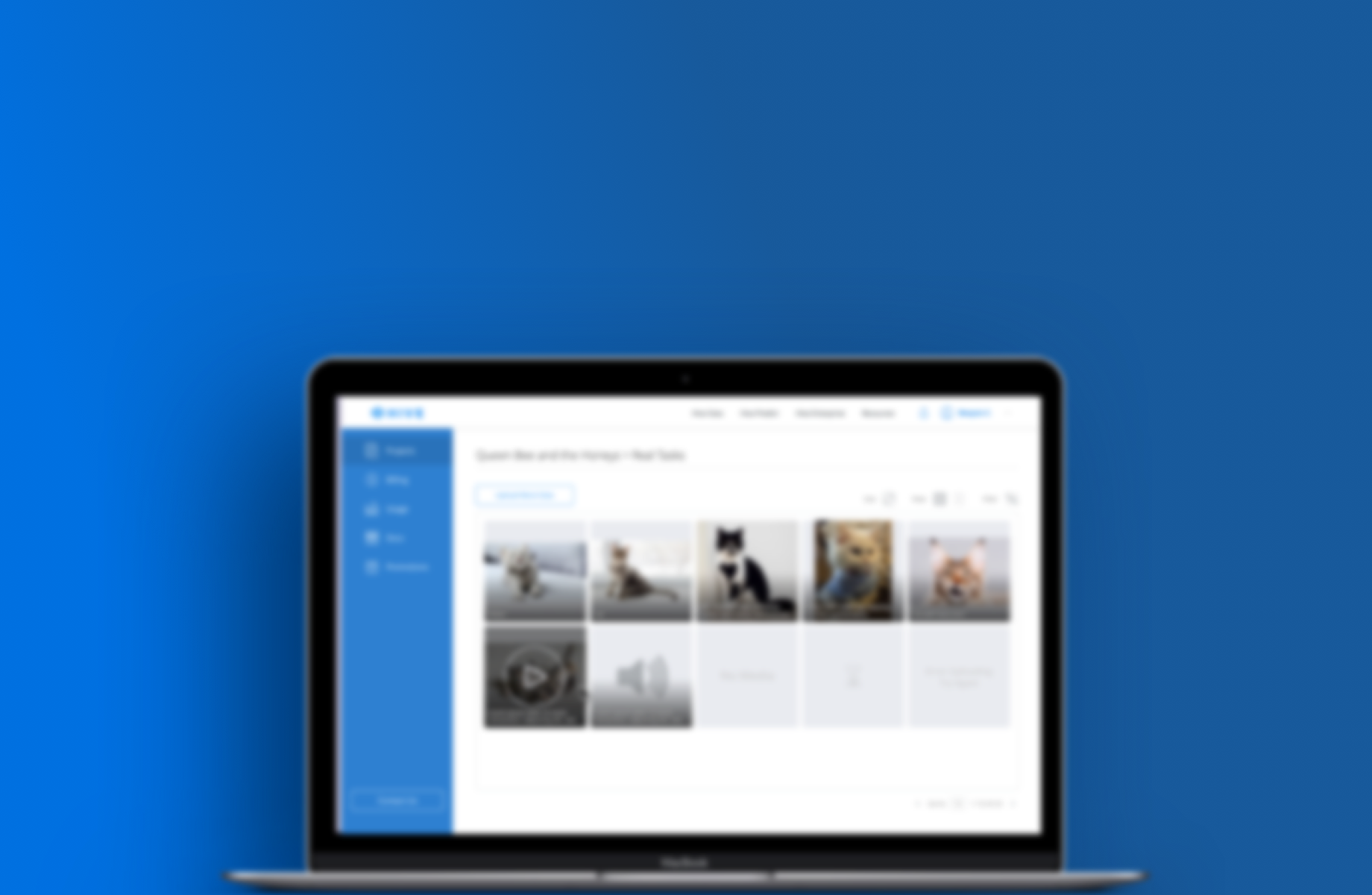
HIVE
Hive Tables Redesign
Hive is a B2B enterprise level machine learning platform for machine learning. Taking large amounts of data, we set up projects for our globally distributed workforce to label. We then take the results and put them into our models to train computers on visual recognition tasks
Roles
UI/UX Design
User Research
Visual Design
Deliverables
Research
User Flows
Wireframes
High Fidelity Screens
Tools
Balsamiq
Sketch
Invision
Defining the Problem
The machine learning projects that run through Hive are typically image based and users need the ability to quickly audit the results.
Tables are used most often to view a limited amount of tasks such as for honeypots. In general, users would want to be able to see the visual results without having to go into the edit mode.
While not the primary goal, meta data attached to tasks such as status, date created, etc, must all be accessible as well.
Current Pain Points
Thumbnails are too small which required the user to go into edit mode to view in more detail, it can get tedious if there are a lot of images
Adjustable cells makes the table dimensions vary
Columns displayed all the information, which contributes to the variation in table dimensions
CTA's are less visible below the table






